Are you doing everything you can to be comfortable at work? There are some simple things you can do to help improve your comfort. To start, if you have never adjusted your desk chair, you may be putting some unnecessary stress on your body. Fortunately, there are some simple adjustments that you can make to your desk chair, your office space and your work habits that can help reduce stress on your body.
Areas to be careful when sitting at your workstation
Adjusting Your Chair:
Your chair should have at least a five-point base, should be height adjustable as well as have an adjustable backrest and seat pan.
Adjust the height of the chair's seat so your thighs are horizontal, feet rest flat on the floor, forearms are parallel with the floor, and hands are comfortably positioned at the keyboard.
Adjust the chair back so it supports your lower back and fits the curvature of your spine. Adjust the seat pan for proper slope and comfort.
Make sure the chair rolls freely on the floor.
Position the armrests to allow your forearms to rest lightly on them.
Additional Workstation Adjustments:
Position the keyboard at elbow height with your mouse next to your keyboard. Consider moving the mouse to the left side of your keyboard and use your left hand if you are reaching for the mouse when it is on the right hand side. You can do this periodically throughout the day or as an alternative to using your right hand.
Consider learning and using keyboard shortcuts to reduce the amount you use your mouse.
Make sure you are not resting your wrists when you type or use your mouse.
Position the computer monitor so it is in line with your keyboard, with the top of the monitor near eye level and approximately an arm’s reach away. If you are using two monitors, you may need to place them a little farther than an arm’s reach to allow you to comfortably see each one.
Arrange your workstation to easily access items you use often to avoid excessive reaching.
Other Healthy Work Habits:
Change work positions throughout the day. Periodically stretch your muscles in the back, legs, shoulders, neck, arms, wrists and fingers. Stand up and move about whenever possible.
Look away from the monitor periodically and momentarily focus on a distant object while blinking. This is especially important after you have been concentrating on your computer for a long period of time.
Have your vision checked and corrected regularly. Tell your eye doctor how much time you spend on the computer – both at the office and at home.
Type softly on the keyboard while keeping your hands and fingers relaxed with your wrists in a neutral position. Do not rest your wrists when you type or use the mouse.
Improve your physical fitness and flexibility by exercising and stretching regularly. (NOTE: Consult your physician before beginning any exercise or stretching program).
Other Ergonomic Equipment:
Position a document holder close to your computer screen and at the same level and distance from your eyes to avoid constant change of focus. You can also use the space between the monitor and keyboard tray. Consider using a three-ring binder (rings placed toward the monitor) as a document holder.
Phone headsets can help reduce neck strain and improve posture.
Foot rests can provide additional comfort if your feet do not rest firmly on the floor. Consider a keyboard tray if your work surface or chair cannot be properly adjusted to maintain position your elbow height at 90 degrees.
719-329-4441
support [at] scicteam [dot] com
6799 Bismark Rd Suite E
Colorado Springs, CO 80922
Prefer email? Email us atColorado Springs, CO 80922
support [at] scicteam [dot] com
Southern Colorado Insurance Center Blog
All You Ever Wanted to Know About Insurance
Leave a Comment
Required fields are marked with ✶
Get a Quote
Give us some info and we'll get quotes from multiple companies.
About Us
Southern Colorado Insurance Center is an independent insurance agency located in Colorado Springs, Colorado.
Give us a call, stop by, or request a quote online to find out how much we can save you on your insurance.
Quick Links
Contact Us
- 6799 Bismark Rd Suite E
Colorado Springs, CO 80922 - 719-329-4441
- 719-457-5923
- youarefirst [at] scicteam [dot] com
- youarefirst [at] scicteam [dot] com
- Mon-Fri 8am-4:30pm
- Colorado License # 431172
- Arizona License # 3001987524
- California License # 13442968
- Florida License # P189520
- Kansas License # 3001894620
- Maine License # PRN277747
- Michigan License # 13442968
- Missouri License # 3001900910
- Nevada License # 3803093
- North Carolina License # 13442968
- Texas License # 2810533
© 2025 Southern Colorado Insurance Center | Search | Privacy | Disclaimer | Website by BT
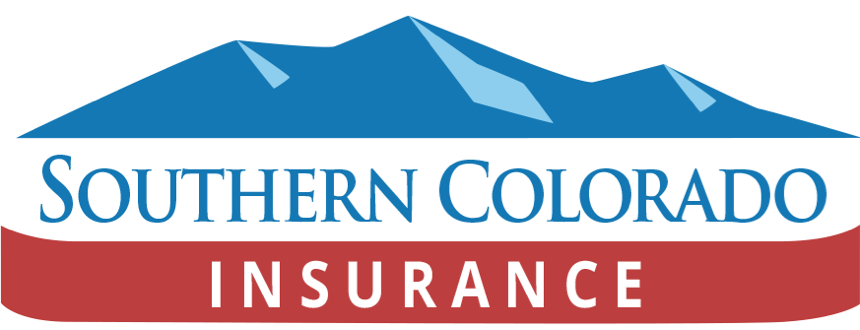
Discussion
There are no comments yet.